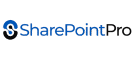Fixing Disappearing Office 365 Shared Mailboxes in Outlook: The Permanent Solution That Actually Works
Office 365 Outlook shared mailbox disappearing is a common issue faced by Microsoft 365 users, especially after profile rebuilds, migrations, or Outlook updates. Shared mailboxes may suddenly vanish from Outlook even though permissions are still correctly assigned in Exchange Admin Center.
Anyone managing Office 365 or Microsoft 365—especially across multiple tenants—has probably run into this maddening Outlook problem: shared mailboxes that appear for a few seconds… then disappear from Outlook like nothing ever happened.
It’s become more common in the last few years. A user opens Outlook, the shared mailbox loads, sits there briefly, and then—gone. No pop-ups. No errors. Just vanishes.
Below is the cleanest breakdown of the issue, why most fixes don’t last, and the Outlook/Office 365 registry tweak that finally stops shared mailboxes from dropping off.
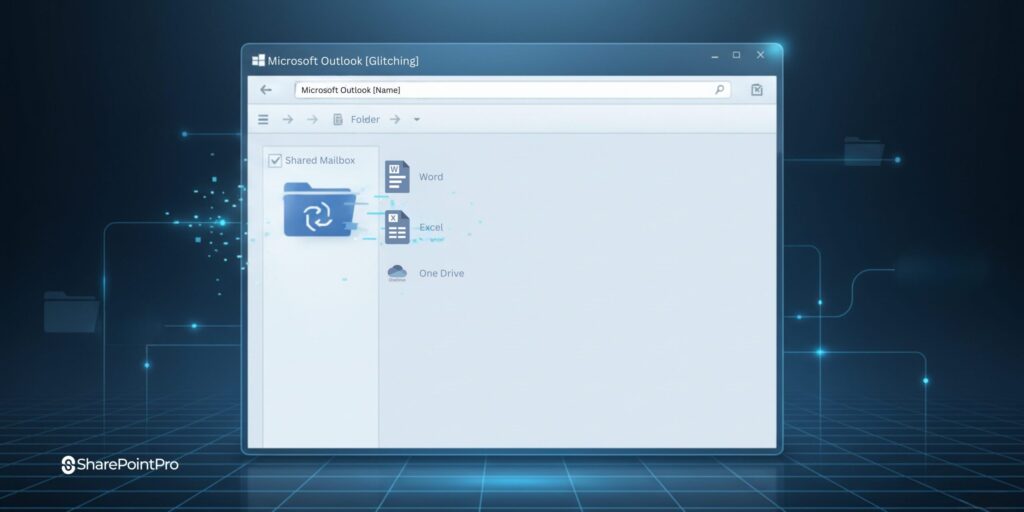
The Symptom: Shared Mailboxes in Outlook That Won’t Stay Put
This guide focuses specifically on the Office 365 Outlook shared mailbox disappearing problem, where shared mailboxes fail to load in Outlook despite correct permissions in Microsoft 365.
If you’re dealing with an Office 365 Outlook shared mailbox disappearing without warning, the root cause is usually related to Outlook Autodiscover behavior rather than mailbox permissions.
The pattern is almost always the same:
- User opens Outlook
- Shared mailbox appears under their Office 365 profile
- Within 30–60 seconds, it disappears
- Outlook behaves as if the mailbox never existed
This hits hardest in setups with multiple shared mailboxes, complex Autodiscover, hybrid Exchange, or cross-tenant Microsoft 365 environments.
Troubleshooting Steps That Don’t Actually Fix It Long-Term
Most admins try the obvious Office 365 + Outlook fixes:
- Re-assigning shared mailbox permissions
- Removing / re-adding the shared mailbox
- Clearing Outlook cached mode settings
- Disabling add-ins
- Updating Office 365 apps
- Rebuilding Outlook profiles
A rebuilt Outlook profile does work, briefly. But for many MSPs and sysadmins, the mailbox disappears again. Sometimes after a few weeks, sometimes the next day.
If you’ve been through this loop, you’re not imagining things. Outlook is the problem, not you.

The Real Cause: Outlook Autodiscover and the “Last Known Good” Cache
Outlook loves shortcuts. One of those shortcuts is the Last Known Good Autodiscover URL, stored locally.
When this cached URL is outdated or wrong, Outlook receives incomplete Autodiscover details from Office 365, which leads to:
• Shared mailboxes disappearing
• Delegated mailboxes not mapping correctly
• Permissions seeming random or inconsistent
• Outlook ignoring proper Microsoft 365 settings
By forcing Outlook to stop using this cached “Last Known Good” URL, you remove the faulty lookup that causes the disappearing mailbox issue.
The Permanent Fix: Disable Outlook’s LastKnownGood Autodiscover Lookup
This Office 365/Outlook registry tweak is the one that consistently works across tenants, MSP clients, and hybrid setups.
1. Open Registry Editor
Press Win + R, type regedit, hit Enter.
2. Go to the Autodiscover key

HKEY_CURRENT_USER\Software\Microsoft\Office\x.0\Outlook\Autodiscover
Replace x.0 with your version:
• Outlook 2016 / 2019 / Microsoft 365 Apps = 16.0
• Outlook 2013 = 15.0
3. Create a new DWORD
Name: ExcludeLastKnownGoodUrl
Type: DWORD (32-bit)
Value: 1
4. Restart the PC
Once rebooted, Outlook stops using the old cached Autodiscover URL and instead pulls a fresh, correct Autodiscover response directly from Microsoft 365.
This stabilises the mailbox mapping permanently.
Why This Fix Actually Works
Autodiscover is how Outlook learns:
• Which Office 365 accounts and shared mailboxes the user can access
• What shared mailboxes should auto-mount
• Correct Microsoft 365 server settings
• Delegate and send-as permissions
If Outlook relies on outdated cached Autodiscover data, everything breaks. Disabling the Last Known Good URL forces Outlook to always talk to Microsoft 365 directly—removing the disappearing mailbox problem.
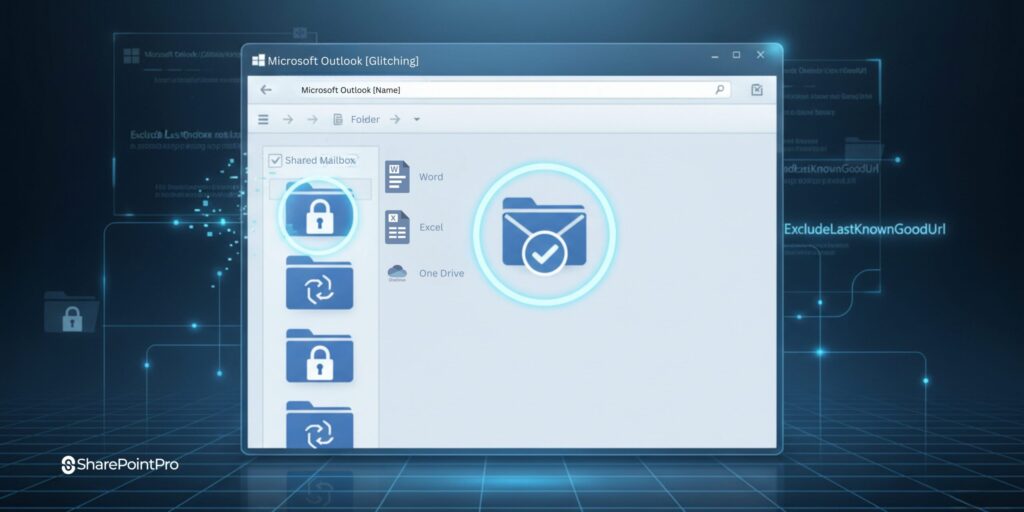
Final Thoughts
This disappearing Office 365 / Outlook shared mailbox issue has driven IT admins and MSPs mad for years. Most fixes are temporary at best. But adding the ExcludeLastKnownGoodUrl registry key has remained the most reliable, long-term solution across all types of Microsoft 365 environments.
If Outlook keeps dropping shared mailboxes and you’re tired of rebuilding profiles every few weeks, this registry tweak is the permanent fix you’ve been waiting for.
When This Fix Does Not Work
If the shared mailbox still does not appear after applying the registry fix, check whether Cached Exchange Mode is enabled and confirm the mailbox is not added as an additional account. In some environments, rebuilding the Outlook profile or recreating the Windows user profile may be required.
By addressing Autodiscover behavior and Outlook caching issues, most cases of Office 365 Outlook shared mailbox disappearing can be resolved without recreating the mailbox or reassigning permissions.