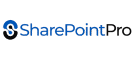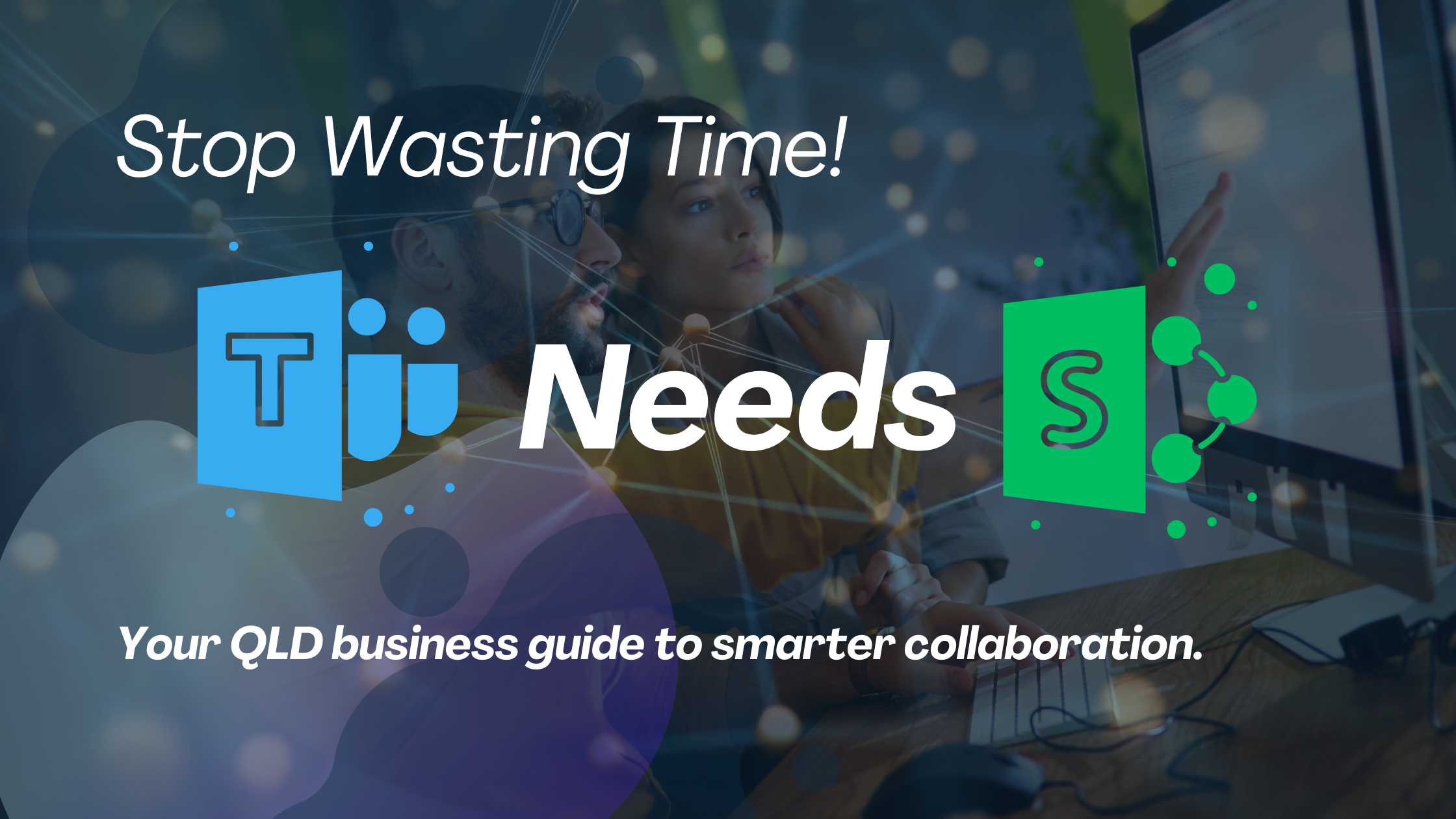Warning: Microsoft Teams Without SharePoint? Not in Queensland!
Microsoft Teams and SharePoint are the dynamic duo every Queensland business needs — but too many folks still treat them like distant cousins instead of partners. Let’s get this straight: without SharePoint, your Microsoft Teams setup is like a ute without wheels — looks fine from the outside, but it’s going nowhere.
If you’re running a small business in Brisbane, Toowoomba, or up in Cairns, and you’re wondering whether you can have Teams without the fuss of SharePoint — the short answer is nah, you can’t. But understanding why they’re inseparable could save your business hours, headaches, and maybe even a few bucks.
Heads up, legends…
If your Brisbane or Queensland small biz is rolling out Microsoft Teams, you’ve probably asked the golden question: “Can I use Microsoft Teams without SharePoint?”
Short answer — nah, mate. You can’t. But you can manage how SharePoint behaves so it doesn’t run wild across your systems.
Let’s unpack why Teams and SharePoint are inseparable, how to keep them under control, and what you can do to protect your data, your workflows, and your sanity.
By the end, you’ll know exactly how to set things up right — and where SharepointPro
Microsoft Teams and SharePoint: The Power Couple You Can’t Split
Think of Microsoft Teams as your digital office — where everyone meets, chats, and gets things done. SharePoint, on the other hand, is the hard drive that stores and organises every file your team touches.
When you create a new Teams workspace, it automatically spins up a SharePoint site in the background. Every time you attach a file, schedule a meeting, or collaborate on a document — SharePoint is the silent hero keeping it all tidy.
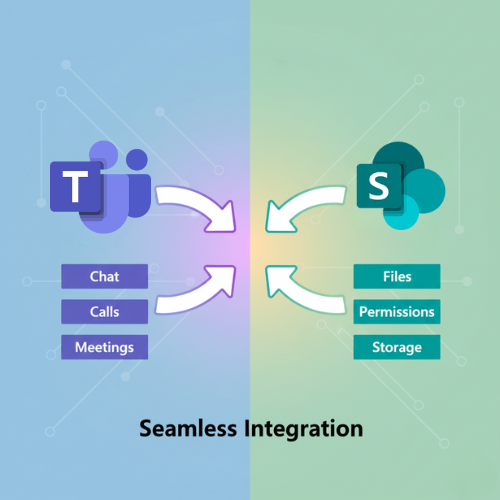
Those “Files” tabs you see in every channel? They’re not floating in space. They’re a window into a SharePoint document library. If you delete or lock that site, your files disappear faster than a cold one at Friday arvo drinks.
So yes — Microsoft Teams runs on SharePoint. One handles chat and collaboration; the other handles file storage and access permissions.
Think of it like this: Microsoft Teams is the engine, but SharePoint is the gearbox. Without it, nothing moves.
How to Disable or Lock SharePoint (If You Must)
You can’t remove SharePoint from Microsoft Teams, but you can restrict it. Here’s how.
Option 1: Lock the SharePoint Site
Run this PowerShell command:

That command locks access to the SharePoint site. Users will still see the Files tab, but it’ll be empty — no file uploads, no attachments. This setup suits high-security environments (legal, finance, healthcare) where file sharing is risky.
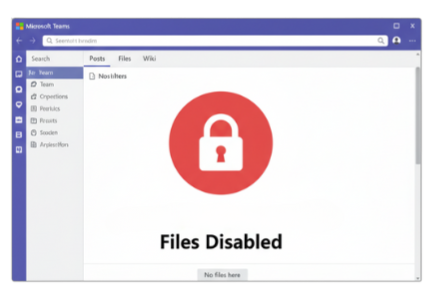
Option 2: Stop Uncontrolled Site Creation
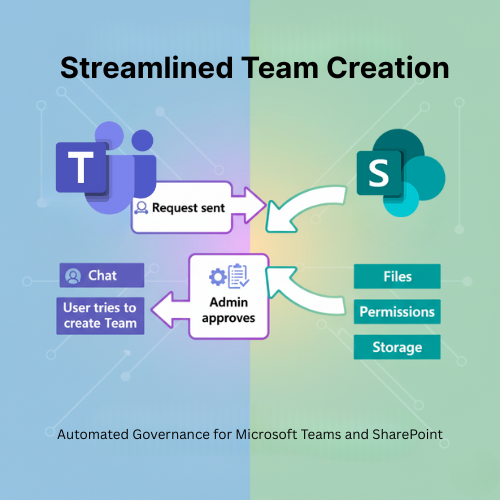
Disable self-service SharePoint site creation for your team members. This stops the chaos of random Teams being created. Admins stay in control.
- Head to SharePoint Admin Center → Settings → Site Creation → Disable user site creation.
- Restrict Microsoft 365 Group creation in Azure AD.
Option 3: Hide ‘Teamify’ Prompts
To stop staff from converting sites into Teams on their own, hide the Teamify prompt:

That’s your “keep it tidy” button.
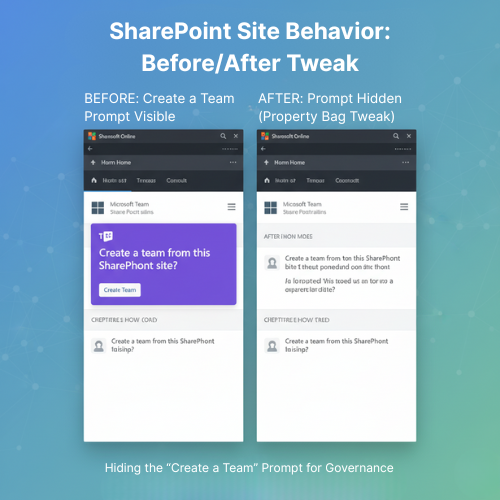
Why Would You Want to Lock SharePoint?
Let’s face it — small businesses in Queensland don’t always have enterprise-level governance teams. You might want to limit SharePoint to prevent:
- Data breaches — clients’ files going walkabout.
- Over-sharing — staff dumping sensitive stuff in open folders.
- Chaos — 50 Teams channels all using different file structures.
That said, completely disabling SharePoint can cripple your Teams setup. The smarter move? Govern it.
That’s where SharepointPro comes in — helping Brisbane and Queensland small businesses apply governance frameworks that keep things running smoothly and securely.
Internal Link Suggestion:
Link the text “SharePoint governance frameworks” to your dedicated internal blog or service page:
👉 /sharepoint-governance-brisbane/
Governance Blueprint for QLD Small Businesses
Let’s sketch the simple system that’ll keep your Microsoft Teams and SharePoint humming like a well-tuned Hilux.
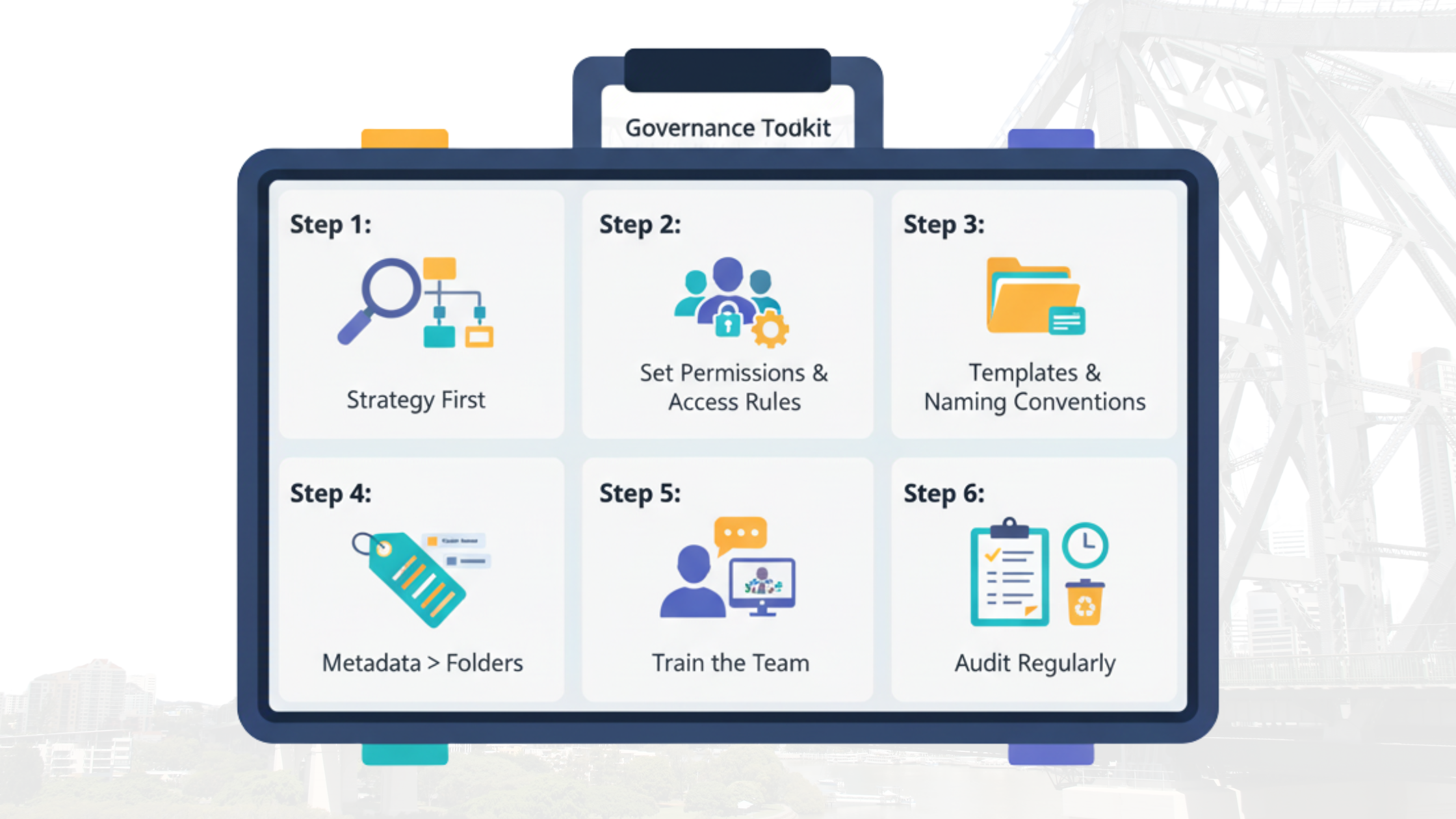
1. Strategy First
Audit your current workflow. Where are your files stored now? What’s working? What’s a mess?
Identify what Teams actually needs to do — chat only, or full file collaboration?
2. Set Permission & Access Rules
Give staff clear boundaries: who can create, who can edit, and who can share.
Set up Teams with Owners, Members, and Visitors.
Train your team to respect file locations — not drag them into personal OneDrive.
3. Templates and Naming Conventions
Create predefined site templates:
- “QLD-Project-Name”
- “Marketing-HQ-Brisbane”
That way, you avoid spaghetti file structures.
4. Metadata > Folders
Use metadata tags (like “Client Name”, “Project Stage”) instead of deep folder nesting. Searching gets faster, and your sanity stays intact.
5. Train the Team
Run a 30-minute “Microsoft Teams + SharePoint 101” session.
Show how to upload, tag, and share properly.
You’d be shocked at how many problems vanish after a single good training.
6. Audit Regularly
Once a quarter, review Microsoft Teams usage and clean up stale channels.
Old projects? Archive them. Duplicates? Bin them.
Quick How-To Recap (Without Getting Too Techy)
- Lock SharePoint:
Set-SPOsite -Identity <YourSiteURL> -LockState NoAccess - Stop Site Chaos: Disable user site creation.
- Hide Teamify Prompts:
Set-PnPPropertyBagValue -Key "TeamifyHidden" -Value "True" - Tag Smart: Add metadata columns like “Client” and “Status.”
- Clean Often: Audit content monthly or quarterly.
Wanna Learn more about Stop SharePoint Chaos Now: 5 Glitches Queensland SMBs Can’t Ignore
The Queensland Twist: Local Workflows Need Local Reliability
Here’s what makes this especially relevant for Queensland businesses:
Our workforces are spread out. You’ve got contractors on the Gold Coast, a marketing team in Brisbane, and maybe your accountant’s dialling in from Townsville. Remote and hybrid work is the new normal.
That’s why Microsoft Teams and SharePoint matter more here than anywhere else in Australia. Together, they let your team:
- Access shared files instantly from anywhere in QLD.
- Keep data stored securely under Microsoft’s Australian data residency rules (a must for healthcare, finance, and government contractors).
- Manage version control — so no more “Final_v3_revised_FINAL.docx” drama.
With cloud storage tied directly to SharePoint, your Queensland business stays compliant, consistent, and connected.
The Top 5 Mistakes Queensland Businesses Make with Microsoft Teams + SharePoint
Let’s call a spade a spade. Most small businesses here in QLD are running Teams and SharePoint like a backyard BBQ — casual, unplanned, and missing a few tongs.