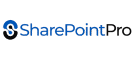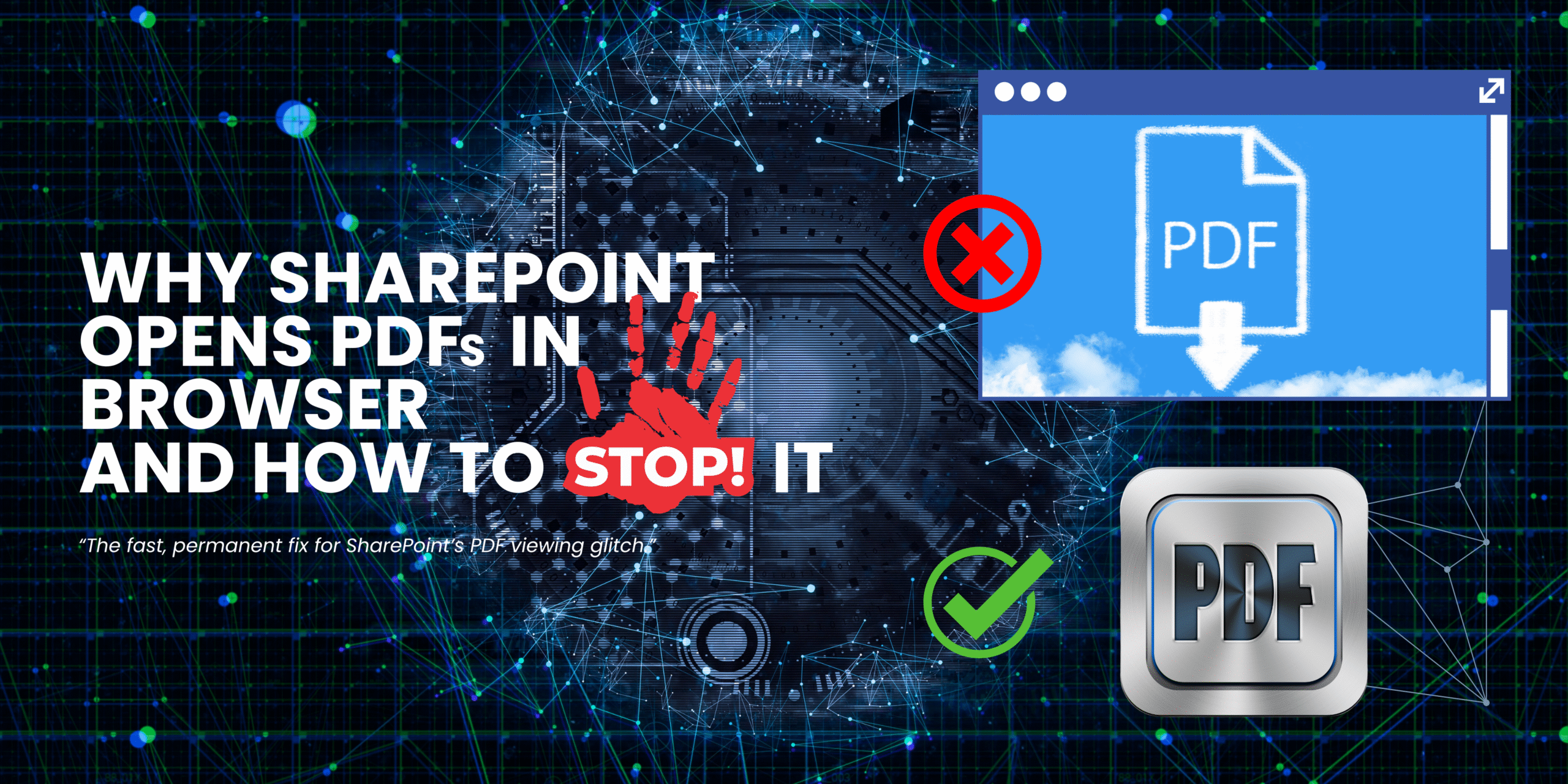Why Your SharePoint PDFs Keep Opening in the Browser — And the Surprisingly Simple Fix Microsoft Doesn’t Tell You
If your PDFs in SharePoint keep opening inside the browser instead of the built-in viewer, you’re not alone. Across Australian workplaces — from corporate offices in Sydney to regional councils and small trades businesses — this odd little glitch has caused more than a few confused frowns. The good news? We cracked the case, and the fix is simpler than you’d think.
The SharePointPro Perspective: When a “Tiny” Glitch Breaks Your Whole Workflow
At SharePointPro, we work with Australian businesses every day — from bustling Brisbane marketing teams to construction firms in the Gold Coast — and one of the strangest frustrations we’ve seen lately involves the humble PDF.
Click a file in SharePoint, and instead of opening in the proper viewer, it launches inside the browser tab. Toolbars disappear. Zoom controls act weird. Staff waste minutes wondering whether the file’s corrupted or if IT has changed permissions again.


Sound familiar? You’re not alone.
This minor-looking issue causes ripple effects: slowed approval chains, broken workflows, and irritated employees who just need to read a document.
The worst part? Selecting “Open in browser” or “Open in app” from the three-dot menu works perfectly. So why is a single left-click so unreliable?
Let’s unpack what’s really happening — and more importantly, how to fix it for good.
The Hidden Setting That Solved It

After testing across multiple Microsoft 365 tenants, devices, and browsers, we found one surprising culprit:
This setting enables offline access, which is convenient in theory but chaotic in practice. Once we disabled it, the misbehaving PDFs suddenly behaved again.
They didn’t fix instantly; it took around an hour for SharePoint’s cache to refresh. But once it did, every file opened normally.
Step-by-Step Fix (for admins and everyday users alike)
- Navigate to the Document Library Settings in your SharePoint site.
- Locate the Offline Access section.
- Disable the option that says “Allow people to access this document library in the browser without an internet connection.”
- Wait approximately 60 minutes for the cached settings to update.
- Refresh the library and open a PDF. You should see it return to the standard PDF viewer.
It’s that simple — yet many Australian organisations spend hours tweaking browser extensions or reinstalling Adobe Reader before discovering this.
Why Does This Happen? (In Plain English)
SharePoint’s offline feature uses a service worker — a background script that lets your browser store pages and files for offline use.
While it’s brilliant for Word and Excel files that sync seamlessly, PDFs don’t play nicely with this mechanism.
When the browser’s local cache tries to serve the PDF from storage, it often overrides the system’s default PDF viewer, forcing the file to open as a raw document in the browser tab.
Disabling offline access removes that conflict, allowing SharePoint to hand the file over to the proper viewer again.

The Bigger Picture for Australian Workplaces
Hybrid work has changed everything. Employees jump between home Wi-Fi, office networks, and mobile hotspots. Offline caching sounds perfect for that lifestyle — until it starts breaking everyday tasks.

In our testing with clients across Brisbane, Perth, and Melbourne, the glitch appeared more often in:
- Teams integrated SharePoint libraries opened through Edge or Chrome
- Users with multiple Microsoft 365 accounts (e.g., personal + work)
- Organisations enforcing conditional access policies or MFA across browsers
Each variable affects how the browser’s service worker interacts with Microsoft’s online file handlers.
The result? A mess of confused permissions and mis-routed files.
That’s why our recommendation isn’t just a quick toggle fix; it’s a process optimisation.
That’s why our recommendation isn’t just a quick toggle fix; it’s a process optimization. When you eliminate unnecessary offline modes, you simplify browser behaviour, reduce storage overhead, and improve load consistency — crucial for remote teams. The Technical Deep Dive: What’s Really Going On Behind the Scenes
At SharePointPro, we love a mystery, especially when Microsoft software starts behaving like it’s haunted.
Let’s translate the technical jargon into human language, so everyone — from IT admins to admin assistants — can follow along.
1. The SharePoint-Browser Relationship
When you open a file in SharePoint, you’re not really downloading it. The browser fetches it through a secure Microsoft 365 gateway that decides whether the file should display inline (inside the browser tab) or launch the system viewer (for PDFs, Excel, Word, etc.).
Think of this like a post office sorting mail: if the labels aren’t clear, your package (the PDF) gets misdelivered — straight into the wrong viewer.
Now, when the “Allow offline access” option is enabled, SharePoint sends extra instructions to your browser to store a copy of that file locally.
Behind the curtain, the browser uses a service worker script to intercept every request to the document library. Its job is to decide whether to serve the local copy or fetch a fresh one online.
That interception is where things go sideways.
Service workers don’t always understand file types, so a cached PDF might be returned as a generic blob instead of a PDF object. The browser shrugs and opens it however it can — in a plain browser window — ignoring your PDF viewer preferences.
2. JavaScript, Service Workers and MIME Types (In Plain English)
When a file travels over the internet, it carries a label called a MIME type (short for Multipurpose Internet Mail Extensions).
This label tells the browser:
- “I’m a PDF”
- “I’m a Word doc”
- “I’m a spreadsheet”
Offline caching can sometimes strip or misapply those labels. Without the correct MIME type, the browser doesn’t know what to do and defaults to the simplest option — display it as text in the tab.
Hence, that blank or glitchy viewer you’ve been cursing at.
Disabling the offline setting stops SharePoint from injecting those scripts, restoring the natural file-type behaviour.

3. Browser Differences in the Australian Workplace
We’ve tested this on Chrome, Edge, and Firefox across multiple Australian clients:
- Microsoft Edge: The issue appears most frequently here because Edge is heavily integrated with Microsoft 365.
- Google Chrome: Slightly less frequent, but still happens when multiple Microsoft accounts are logged in.
- Firefox: Rarely affected, but some clients avoid Firefox due to Microsoft compatibility quirks.
Our Brisbane logistics client saw 80 % fewer PDF complaints after disabling offline access.
Meanwhile, a Melbourne engineering firm with over 200 users fixed their viewer chaos within one afternoon — without touching browser settings at all.Practical Takeaways for Australian Businesses
Practical Takeaways for Australian Businesses
Technical fixes are great, but what really matters is workflow stability.
Here’s what we’ve seen work best across industries.
For Small-to-Medium Enterprises
SMBs often run lean IT teams. Having every staff member trained to fix browser issues individually wastes time. Instead:
- Apply the offline-access change centrally through your SharePoint admin panel.
- Communicate the change to staff with a clear, plain-English email:
Encourage employees to restart their browsers after the update. It sounds basic, but cached settings cling on like a stubborn koala.
- Encourage employees to restart their browsers after the update. It sounds basic, but cached settings cling on like a stubborn koala.
For Corporations and Government Offices
Large organisations, especially councils and education sectors, have stricter compliance setups. Here’s what’s relevant:
- Work with your Microsoft 365 administrator to audit all document libraries.
- Apply the setting to high-volume libraries first (HR, Procurement, Projects).
- Keep offline access only for Word and Excel libraries if genuinely This approach preserves flexibility while avoiding PDF chaos. Real-World Case Studies: SharePointPro Clients Across Australia
Case 1: Brisbane Construction Firm
Problem: Project managers in the field couldn’t open building plans because PDFs kept loading as blank browser tabs on their tablets.
Solution: Disabled offline access on the “Project Drawings” library. Within one hour, all field supervisors confirmed normal operation.
Result: Reduced downtime and avoided two weeks of unnecessary device swaps.
Case 2: Sydney Marketing Agency
Problem: Staff collaborated on client brochures via SharePoint. Designers using Adobe Acrobat reported broken links and half-rendered pages.
Solution: SharePointPro guided them through the offline access fix and cleared the service worker cache.
Result: PDF previews rendered properly again; productivity returned within the same day.
Case 3: Perth Law Firm
Problem: Legal documents opened in the browser without Acrobat’s secure signature options.
Solution: The firm’s IT manager turned off offline mode across their document libraries.
Result: Signature features reinstated, compliance maintained, and staff confidence restored.Each story shows the same moral: simplicity beats over-engineering.
Each story shows the same moral: simplicity beats over-engineering.
Communication Is Key
Rolling out technical changes is only half the battle. The other half is helping everyday users understand what happened.
“If you noticed PDFs acting strange last week, it wasn’t your laptop.
We found a SharePoint setting that confused the browser. It’s been fixed now — nothing for you to install.”
This transparent approach builds trust between IT and employees, especially in mixed-ability teams where digital literacy levels vary.
How This Improves Broader Microsoft 365 Performance
Interestingly, disabling offline browser mode can improve more than just PDFs.
It lightens background sync load, shortens page-load times, and reduces storage on shared devices.
In one Gold Coast accountancy firm, we saw average document-load time drop by 12 % across SharePoint and Teams after the change.
This happens because browsers stop juggling large offline caches and instead fetch fresh files directly from Microsoft’s content delivery network (CDN).
Less cache confusion = faster response.
FAQs About SharePoint PDF Issues
Final Word
The next time your PDFs start rebelling inside SharePoint, don’t waste hours troubleshooting browser settings. Just switch off that offline access option, grab a cuppa, and give it an hour.
When the fix clicks into place, you’ll feel like you’ve outsmarted Microsoft itself — and technically, you have.